Knowledge Base » [845316] The top menu bar is missing on GP5. How do I get it back?
| Operating System: |
Windows 7,
Windows Vista,
Windows XP
|
| Product or Service: |
StudyPlace,
GatherPlace,
SupportPlace,
TutorPlace
|
| Client Software: |
GP5
|
| User Type: |
Admin,
Administrator,
Alumni,
Family,
Guest,
Host,
Student,
Teacher
|
If the monitor DPI is set to anything other than 100%, the top menu bar will not show the menus.
The user can use the double right facing arrows off to the right end of the menu bar to display the menu options but this can be quite cumbersome on a regular basis so it's best to re-set the screen DPI to 100%.
 |
| Missing main menu on GP5 with double right facing arrows circled. |
Steps to reset to 96 DPI
- Right-click on an empty area of the desktop and select Personalize to open the Control Panel dialog.
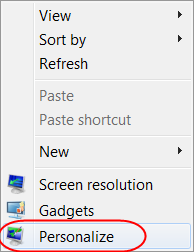
- Click the Display link in the See Also section of the Control Panel dialog.
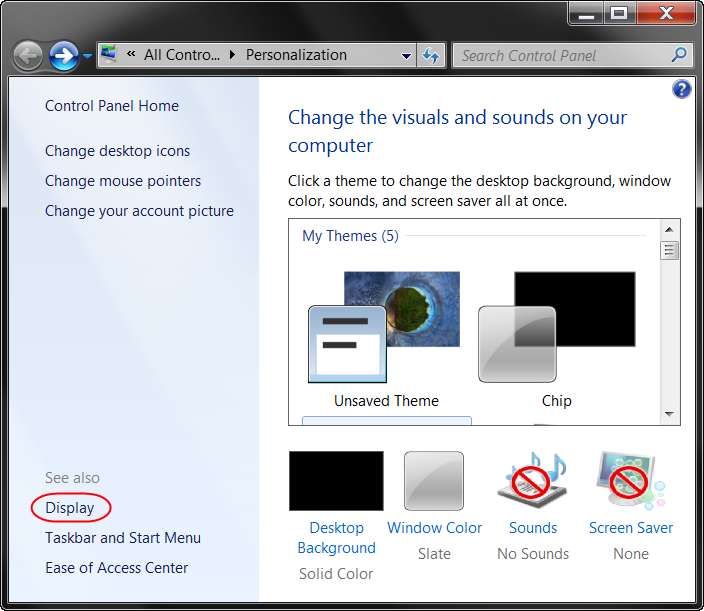
- Click the Set custom text size (DPI) link on the Control Panel dialog.
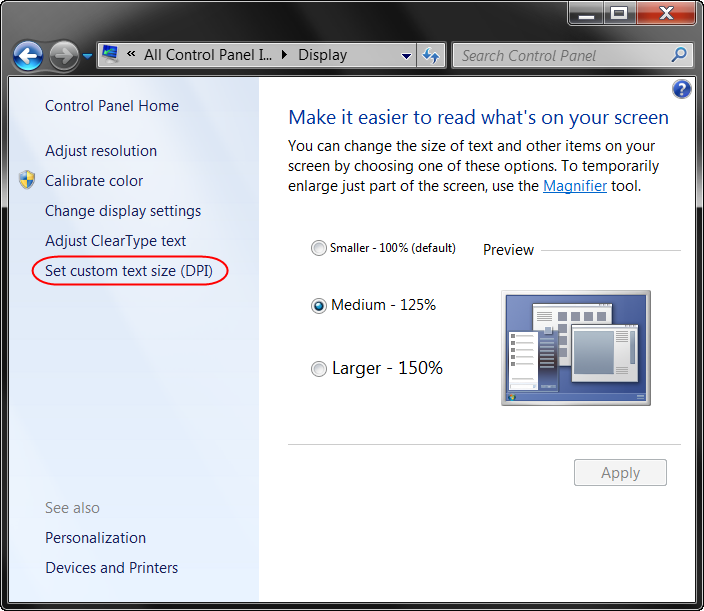
- Select the 100% option from the dropdown menu and click the OK button.
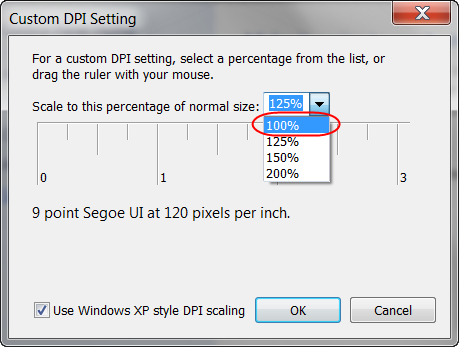
- Click the Apply button on the Control Panel dialog.
This will force the user to log out for the changes to take effect so make sure you have all of your edits/changes saved in any open applications.
Keywords:
GP5,
menubar,
menu,
missing