On some occasions a Windows operating system may display an error message reporting that you need to reboot your computer to correct an audio subsystem error.
If you do receive the error, following the steps below should correct it.
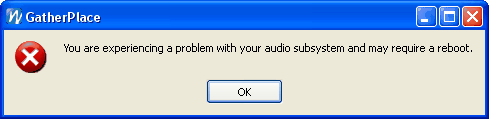 |
| The Audio Subsystem Error Dialogue. |
Correcting the Audio Subsystem Error
- Select Preferences from the Tools menu in GP4.
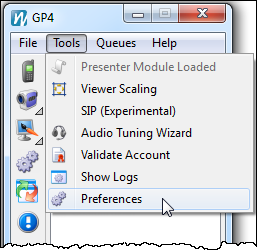
- Click the Audio Setup tab on the Preferences dialogue and make sure the Audio Input and Output Device fields have an entry in them and it is NOT the Modem option.
Typically the Device setting is the Primary Sound Driver option for both the Input and Output fields if you are not using a USB sound device.
The image below shows a Plantronics USB headset selected as the audio input and output device.
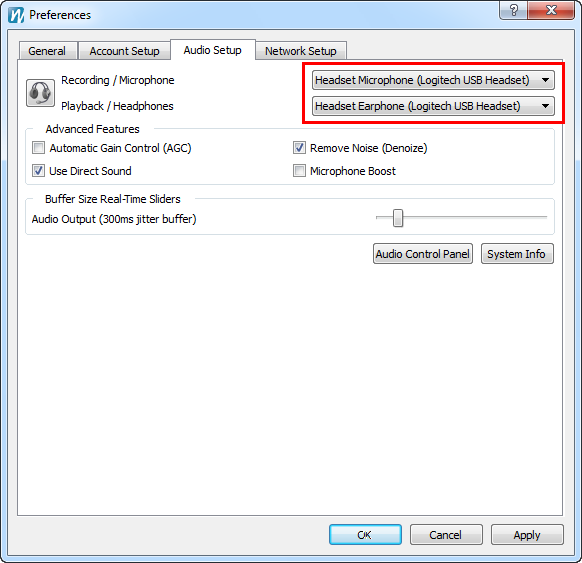
If the Audio Input and Output fields are set to the correct device on the Audio Setup, you are using a
USB headset or speaker phone, and you are still getting the error try the following:
- Exit GP4 from the File menu.
- Un-plug and re-plug the USB audio device on the PC.
- Re-open GP4.
If none of the steps above correct the problem, you will need to re-start the PC.