If your presentation contains photographs, images, or graphics that contain many colors the performance of a GatherPlace meeting can be greatly improved by reducing the number of colors in the images and/or converting the images into another format. This works especially well for JPEG images which can be converted to a GIF or PNG format of 256 or fewer colors. Doing so has shown a dramatic performance increase* in the amount of time it takes the guest to see the whole image on their computer.
* Depending on the image size on the screen, original format, and color depth and the number of colors converted to, the speed at which the guest screen re-paints can be two to four times faster.
Also see details below.
Many GatherPlace meetings contain PowerPoint or Keynote presentations with large colorful images. While the content is usually an important part of the presentation, the actual images are typically for illustrative purposes and can have the number of colors reduced without an adverse effect on the presentation. Each presentation is of course unique, but if your slides will be just as effective with converted images we recommend doing the conversion to improve the total experience for both the host and the guests.
If you have JPEG images in the presentation, try converting them to PNG or GIF formats of 256 colors or less. If the converted images will be acceptable for your presentation, use them instead of the original JPEG images in the slide show or presentation.
If you have PNG of GIF images already, try converting them to a lower number of colors to see if they will still be acceptable to get the point across in your presentation. If they will, use them in place of the originals.
Converting the Images
Note: This section is provided for informational purposes only. GatherPlace cannot provide assistance in converting your images beyond what is given here.
There are many graphics programs available for the various computer platforms so you may already have a program installed on the computer that can convert an image to another format by 'Saving As' and selecting the format in the Save dialog.
If you do not have a photo or image editing program installed on your computer, there are many available for free on the Internet which will do the job. One such program available for Windows computers, FastStone Capture, is actually a screen capture utility that also allows you to open images and save them in other formats. The nice part about using this utility is that it shows a side-by-side comparison of the original image and what it will look like after it is converted. This way, you can quickly determine if the format and amount of colors will be acceptable for your presentations.
FastStone also has an
Image Editor which allows the files to be saved as other formats.
- Open the FastStone Capture program.
- Select Open File in Editor from the FastStone menu and select the file to be converted in the Open dialog.
- Select Save As in the File menu of FastStone or click the Save As button.
- Enter a new name in the Save As dialog, change the Format to GIF or PNG and click the Advanced button which will open the Parameters Preview dialog.
- From here you can change the number of Colors and then click the Update Preview button to see what the converted image will look like in the right frame.
- Click the OK button on the Parameters Preview dialog once you have the desired settings and then click the Save button on the Save As dialog to save the file in the new format.
Conversion Results
 | | Original JPEG Image (16 million colors). |
|  | | Converted GIF Image (128 colors). |
|  | | Original PNG Image (16 million colors). |
| 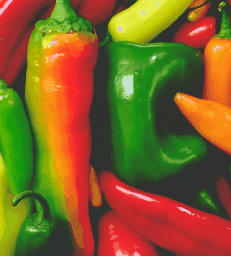 | | Converted PNG Image (256 colors). |
|