While the default Good quality setting provides the best trade-off between performance and quality for the majority of the meetings, the graphics quality can be adjusted during a meeting. If you are hosting a meeting using GP4 on either a Macintosh or Windows computer, you have four quality levels to choose from low quality to highest quality. The quality settings are also available for hosts using GP3 on Windows computers.
The instructions below detail how to adjust the quality settings when hosting a meeting.
Setting the Graphics Quality Level in GP4
- Start hosting a meeting if you are not hosting already.
- Start presenting in the meeting by clicking the
 button if you are not already presenting.
button if you are not already presenting.
- Click the
 button to show the Presentation Settings dialog.
button to show the Presentation Settings dialog.
- Set the quality in the Presentation Settings dialog (shown below).
See this article for a comparison of the three highest quality settings.
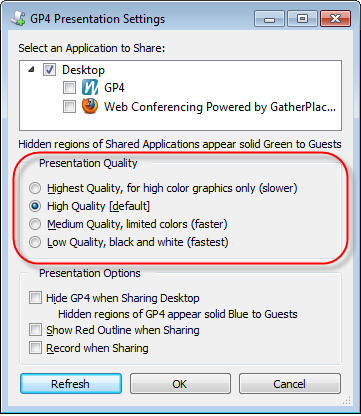
- Click the OK button on the Presentation Settings dialog.