Procedures for setting up Parental Controls to allow GP5 differ depending on your operating system. Below are instructions for Mac OS X 10.5 Leopard and OS X 10.6 Snow Leopard.
Click here for Windows Vista and Windows 7 instructions.Mac OS X 10.5 Leopard and OS X 10.6 Snow Leopard
- Open System Preferences and click Parental Controls.
- Click the lock in the lower left to unlock the settings.
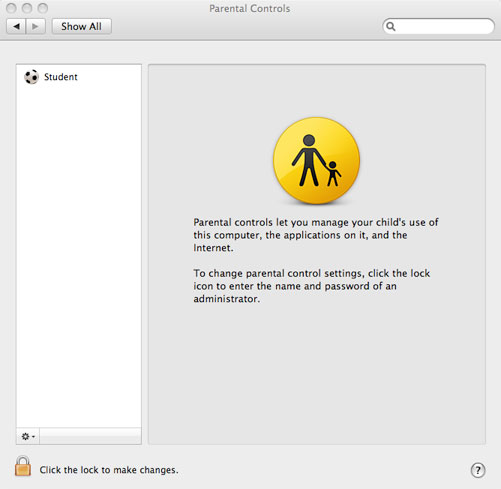
- Enter the Admin password.
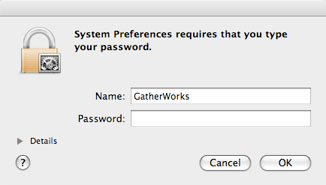
- Click the name of the account you want to change.
- Go to the Content section.
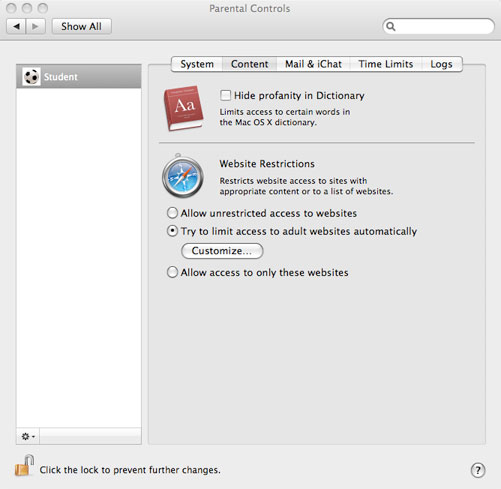
- If "Allow access to..." is selected, skip this step. If "Try to limit access..." is selected, click Customize...
- You'll need to allow all of the sites listed below. To add a site, click the [+] button and type in the site name.
(Tip: you can copy them from this article one by one and paste them into the field after clicking the [+] button for each one):
www.gatherplace.net
www2.gatherplace.net
rc1.gatherplace.com
os.gatherplace.com
os2.gatherplace.com
os7.gatherplace.com
os9.gatherplace.com
fs1.gatherplace.com
fs2.gatherplace.com
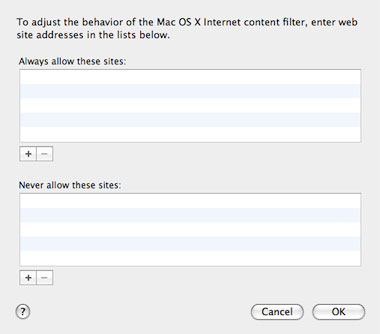 |
| Mac Parental Controls Customize Dialog |
- Press Return and click OK.
- Click the lock and close the Parental Controls.
Note: This is a workaround.
Parental Controls on Windows Vista and Windows 7 does not allow GP5 to communicate with the server even if the correct sites are allowed.- Go to the File menu on GP5 and select Exit.
- Find the GP5 shortcut on your desktop or in your Start (Windows) menu.
- Right-click the GP5 shortcut and select Run as administrator from the menu.
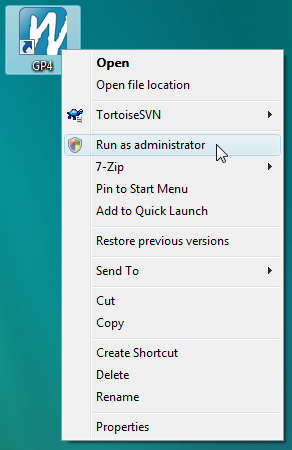
- Enter the Admin password.
- If your sessions are not listed, please auto-configure GP5 or enter your username and password and validate manually.
Note: You must perform these steps each time you start GP5 on Windows Vista or Windows 7.
Alternatively, you can disable Parental Controls on the PC which will allow GP5 to communicate with the server.